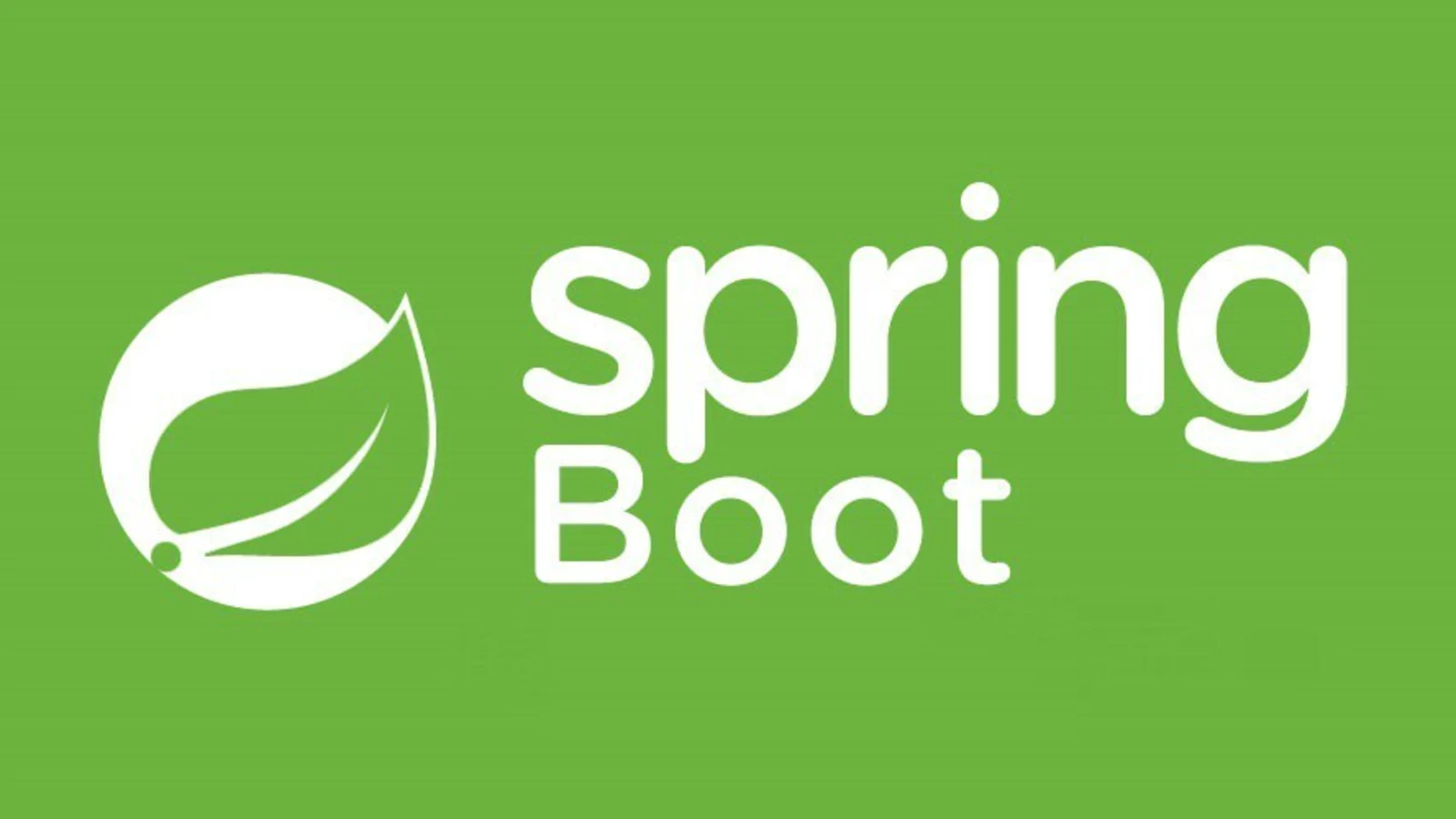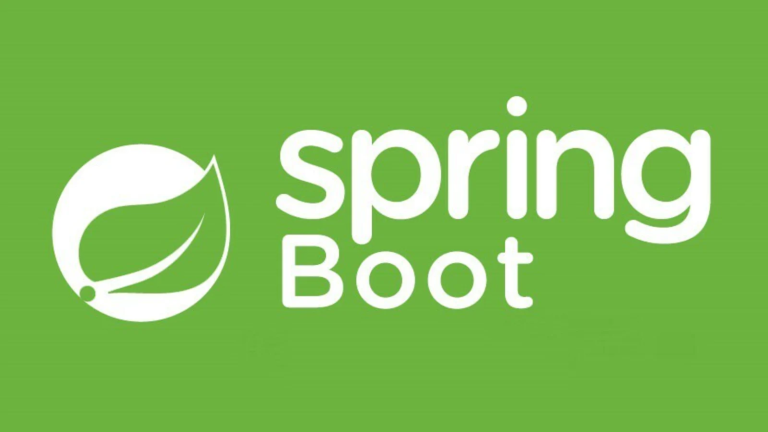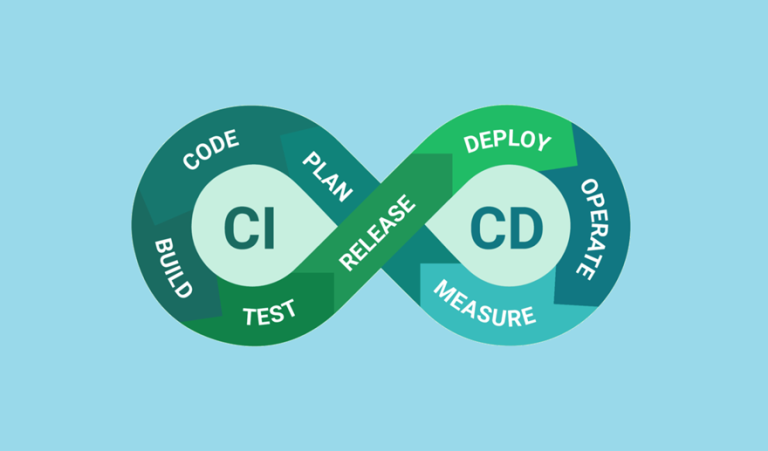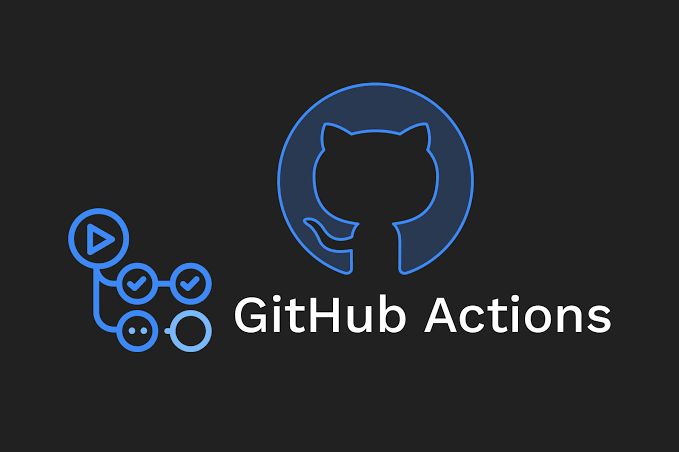Managing Environments and Secrets in GitHub Actions for a Spring Boot Project
Automating workflows with GitHub Actions can save developers time and effort, especially when managing complex projects like a Spring Boot application. However, managing environments and securely handling secrets in GitHub Actions can sometimes feel daunting. This guide simplifies these concepts and offers practical advice to streamline your workflow.
We’ll cover:
- The differences between
env,secrets, andvariables - How to use GitHub Environments for approval workflows
- Methods to prevent secret exposure in logs
- Implementing a matrix strategy for diverse configurations
- Sample code snippets and comparisons along the way
By the end of this post, you’ll be managing environments and secrets like a pro. Let’s jump in!
Table of Contents
- Understanding env, secrets, and variables
- Using GitHub Environments for Approvals
- Preventing Secret Exposure in Logs
- Matrix Strategies with Different Configurations
- Summary
Understanding env, secrets, and variables
When working with environments in GitHub Actions, understanding the scope and purpose of env, secrets, and variables is crucial. Each plays a distinct role in workflow management.
env
env variables are defined directly within a workflow or as part of a specific job or step. These are more suitable for non-sensitive, project-specific configurations, like file paths or application settings.
Example: Here’s how to set an env variable for a specific job:
jobs:
build:
runs-on: ubuntu-latest
env:
APP_ENVIRONMENT: development
steps:
- name: Print environment setup
run: echo "Running in $APP_ENVIRONMENT mode"
This step will output:
Running in development mode
secrets
Secrets handle sensitive data like API keys, tokens, or passwords. They are encrypted and can be added at the repository, organization, or environment level.
Example: Access a secret in your workflow like this:
jobs:
deploy:
runs-on: ubuntu-latest
steps:
- name: Accessing a secret
run: echo "Deploying with API key"
env:
API_KEY: ${{ secrets.API_KEY }}
Unlike env variables, secrets are not directly visible in output logs, providing additional security.
variables
Introduced more recently, GitHub variables are a middle ground between env and secrets. They are suitable for non-sensitive, shared values used across multiple workflows.
Example: Define a variable in your repository and refer to it in a workflow:
env:
BUILD_ENVIRONMENT: ${{ vars.BUILD_ENVIRONMENT }}
Side-by-side comparison
| Feature | env | secrets | variables |
|---|---|---|---|
| Use Case | Non-sensitive configs | Sensitive data | Shared non-sensitive values |
| Encryption | No | Yes | No |
| Scope | Workflow/job/step | Repository/organization | Repository/organization |
| Editing Ease | Easy | Restricted | Easy |
Using GitHub Environments for Approvals
GitHub Environments provide a scoped area for deploying or running workflows. They also enable required reviews before a job proceeds, adding a layer of security and control in critical stages like production deployments.
Example Workflow with Approval Step
To require an approval before deploying to production, you can configure an environment with a reviewer.
- Define an environment in your repository settings (e.g., “production”).
- Specify reviewers or teams who must approve workflows targeting this environment.
- Update your workflow to use this environment, like so:
jobs:
deploy:
runs-on: ubuntu-latest
environment:
name: production
steps:
- name: Deploy to production
run: echo "Deploying application to production"
When this workflow reaches the deployment step, it will pause and wait for a reviewer to approve the action.
Preventing Secret Exposure in Logs
Secrets in GitHub Actions are protected, but mishandling them can lead to unintentional exposure in logs. Here’s how to avoid that:
- Mask secrets in logs: GitHub automatically masks secrets in workflow logs. However, be cautious about echoing sensitive information.
run: echo "This will not display ${{ secrets.MY_SECRET }}" - Use secrets only where necessary: Assign secrets directly to environment variables within the workflow steps:
env: DATABASE_PASSWORD: ${{ secrets.DB_PASSWORD }} - Avoid logging secrets: Disable verbose logging on commands where secrets are used:
run: | set +x # Disable command tracing echo "Connecting to database..."
By planning ahead, you can ensure secrets remain safe.
Matrix Strategies with Different Configurations
Matrix strategies allow you to test your application across multiple configurations, such as Java versions or environments, without duplicating code.
Example Workflow with a Matrix Strategy
Here’s an example of testing a Spring Boot application across multiple Java versions:
jobs:
test:
runs-on: ubuntu-latest
strategy:
matrix:
java-version: [8, 11, 17]
steps:
- name: Set up JDK ${{ matrix.java-version }}
uses: actions/setup-java@v3
with:
java-version: ${{ matrix.java-version }}
- name: Run tests
run: ./mvnw test
When this workflow runs, it will:
- Spin up separate jobs for Java 8, 11, and 17
- Test your Spring Boot application on each version
Using matrix strategies ensures your application is compatible across environments.
Summary
Managing environments and secrets in GitHub Actions empowers you to build secure, efficient workflows. Here’s a quick recap:
- Use
envfor non-sensitive configurations,secretsfor sensitive data, andvariablesfor shared values. - GitHub Environments can enforce approval workflows for critical stages like production.
- Shield secrets from exposure with best practices like masking and careful logging.
- Leverage matrix strategies to test your Spring Boot app across multiple configurations.
By applying these principles, you’ll simplify your CI/CD pipelines while keeping your Spring Boot project safe and scalable.