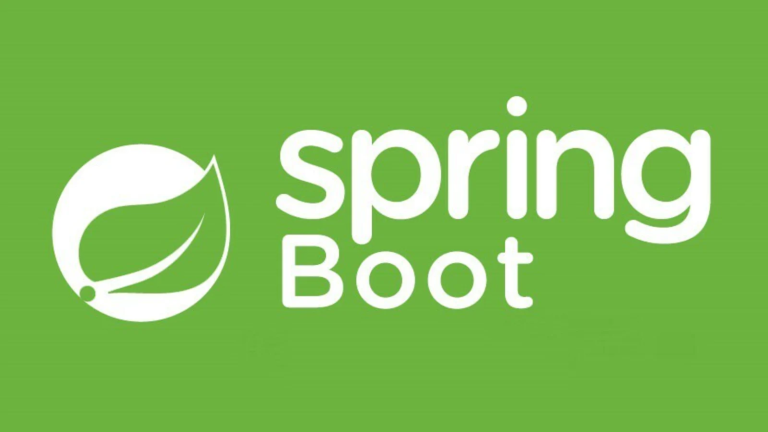Top 10 Kibana Dashboard Interview Questions (ELK Stack)
Kibana, a core component of the ELK Stack (Elasticsearch, Logstash, and Kibana), has gained immense popularity for its powerful capabilities in visualizing and analyzing log data. For developers who work with logging systems and observability platforms, Kibana provides a user-friendly interface for turning vast amounts of log data into actionable insights.
If you’re preparing for a role involving Kibana and the ELK Stack, this guide explores the Top 10 Kibana Dashboard Interview Questions, complete with explanations, examples, and insights to help you succeed.
Table of Contents
- What is Kibana and How Does It Connect with Elasticsearch?
- Using Logstash/Filebeat to Ship Logs
- Visualizing Spring Boot Logs in Kibana
- Setting Up Filters and Search Queries
- How to Build a Time-Series Log Dashboard
- Creating Alerts from Kibana
- Kibana vs Grafana for Log Analytics
- Troubleshooting ELK Ingestion Issues
- Security and Role-Based Access in Kibana
- Creating Log Anomaly Detection Visuals
- FAQs
1. What is Kibana and How Does It Connect with Elasticsearch?
Kibana is a visualization, exploration, and analytics tool designed to work seamlessly with Elasticsearch. It’s primarily used for creating graphs, dashboards, and real-time insights based on the data stored in Elasticsearch indices.
How It Works
- Elasticsearch Integration: Kibana queries data stored in Elasticsearch using its powerful search capabilities.
- UI for Logs: Kibana provides a user-friendly interface for developers to view and analyze logs without writing complex queries manually.
- Custom Dashboards: Developers can create dashboards that aggregate data visualizations into a single view for better decision-making.
Example: Imagine a Spring Boot application capturing logs via Filebeat and indexing them in Elasticsearch. Kibana queries those logs directly for visualization.
2. Using Logstash/Filebeat to Ship Logs
Logstash
Logstash processes and transforms log data before forwarding it to Elasticsearch. It’s used for more complex pipelines requiring filtering, enrichment, or transformation.
Filebeat
Filebeat is a lightweight log shipper ideal for forwarding raw log files directly to Elasticsearch or Logstash.
Example Pipeline
- Filebeat reads application logs.
- Logstash filters logs (e.g., enriches them with metadata).
- Elasticsearch stores the transformed data for analysis.
- Kibana visualizes the logs as charts, graphs, or tables.
Pro Tip: Use Filebeat for lightweight systems and Logstash for heavy lifting, such as mapping unstructured fields.
3. Visualizing Spring Boot Logs in Kibana
Spring Boot applications typically generate structured logs in JSON format, making them easy to visualize in Kibana.
Steps to Visualize Logs:
- Configure Spring Boot to generate format-friendly JSON logs. Update the
application.ymlfile:
logging:
pattern:
console: '{"timestamp":"%d{yyyy-MM-dd HH:mm:ss}","level":"%p","message":"%m"}'
- Ship logs using Filebeat or Logstash to Elasticsearch.
- Index the logs in Elasticsearch using a relevant mapping.
- Use Kibana to create visualizations:
-
- Histogram of HTTP response codes.
- Line graph for the number of error logs per hour.
4. Setting Up Filters and Search Queries
Filters and search queries make it easier to sift through large data sets in Kibana.
Common Queries:
- Search for ERROR Logs:
level:"ERROR"
- Time Range Filter:
Use the Time Picker to filter logs for specific durations like past 7 days.
Filters in Visualizations:
Filters are applied to focus specific panels on subsets of your data. For instance:
- Filter logs by HTTP response codes (
statusfield). - Exclude verbose log levels such as DEBUG for error tracking.
5. How to Build a Time-Series Log Dashboard
Time-series dashboards are commonly used for monitoring metrics trends over time. Here’s how to build one for log data in Kibana:
Steps:
- Create a new Visualizations panel in Kibana.
- Select Date Histogram aggregation and apply it to the
@timestampfield. - Add Metrics:
-
- Count Metric: Total number of logs in 5-minute intervals.
- Average or Max Metric: Compute response latency trends.
- Save and add the visualization to a centralized dashboard with other related panels.
Pro Tip: Include alerts to notify anomalies like request surges or downtime in the time-series trends.
6. Creating Alerts from Kibana
Alerting helps teams respond proactively to system failures or anomalies.
Steps to Set Up Alerts:
- Go to the Alerting section in Kibana.
- Create a new alert rule:
-
- Trigger Condition: For example, logs with an
ERRORlevel exceeding 100 in the past 5 minutes. - Threshold: Set a numeric limit for alerting.
- Trigger Condition: For example, logs with an
- Configure notification integrations (Email, Slack, PagerDuty).
Example: Monitor Spring Boot application logs, triggering alerts when HTTP response code 500 exceeds five occurrences within a minute.
7. Kibana vs Grafana for Log Analytics
| Feature | Kibana | Grafana |
|---|---|---|
| Data Sources | Primarily Elasticsearch | Supports multiple sources like Elastic, Prometheus, MySQL. |
| Specialization | Log Analytics and APM | Real-time metrics and monitoring. |
| Ease of Use | Better suited for Elasticsearch users. | Wider flexibility for large tech stacks. |
Key Insight: Kibana specializes in exploring logs indexed in Elasticsearch, whereas Grafana excels when multiple data sources are needed.
8. Troubleshooting ELK Ingestion Issues
Common ingestion errors can arise in the ELK pipeline.
Troubleshooting Checklist:
- Logstash Pipeline Errors: Check
logstash.conf. Ensure field mappings match Elasticsearch indices. - Filebeat Connectivity: Verify that Filebeat configuration points to running Logstash or Elasticsearch endpoints.
- Index Mapping Conflicts: Resolve field types mismatches between data ingestion and index schemas.
Commands to Debug:
Use Logstash debugging mode:
logstash --debug
9. Security and Role-Based Access in Kibana
Data security is critical in Kibana, especially for multi-team environments.
Features:
- Role-Based Access Control (RBAC): Assign roles (reader, editor) for logs and dashboards.
- Index Privileges: Ensure only authorized users can access sensitive Elasticsearch indices.
- Integrations: Use OAuth, SAML, or LDAP to manage access via existing identity systems.
Implementing RBAC ensures that developers and analysts see only relevant logs and dashboards.
10. Creating Log Anomaly Detection Visuals
Anomaly detection identifies unexpected patterns in log data, such as request spikes or unusual error occurrences.
Steps:
- Use Machine Learning Jobs in Kibana to detect anomalies in time-series data.
- Configure jobs over key parameters like response times or error counts.
- Visualize detected anomalies as heatmaps or scatter plots.
Example: Spotting an anomaly for API failures with a sudden spike in latency between 5 PM and 6 PM.
FAQs
How does Kibana handle large datasets?
Kibana uses Elasticsearch’s indexing and distributed architecture, enabling it to efficiently query and visualize logs at scale.
What is the difference between Filebeat and Logstash?
- Filebeat is lightweight and ships logs directly.
- Logstash offers advanced processing, such as field enrichment and filtering.
Is Kibana free to use?
Yes, Kibana is open-source, but advanced features like alerting may require Elastic’s premium subscription.
Summary
Kibana continues to be a leading tool for log analytics, offering powerful integrations with Elasticsearch and the wider ELK stack. From visualizing Spring Boot logs to setting up robust alerts, this guide provides a comprehensive overview of essential topics for mastering Kibana dashboards.
Prepare for your next challenge by building hands-on experience in setting up dashboards, querying data, and troubleshooting ingestion processes. For further learning, explore the official Kibana documentation.