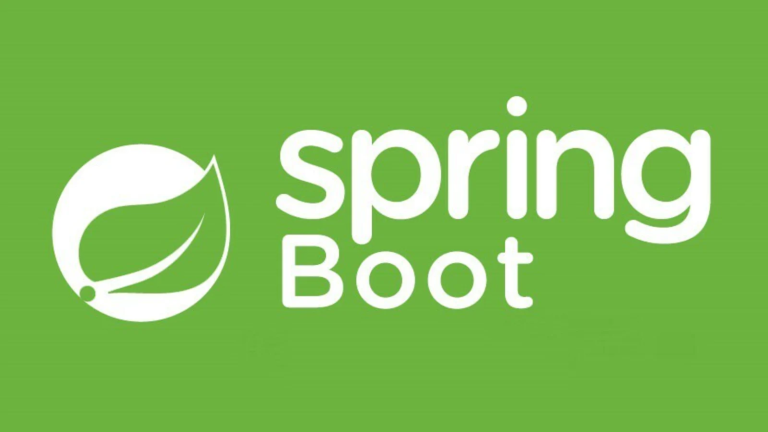Top 10 Apache JMeter Interview Questions for Backend Testing
Apache JMeter is a widely-used open-source tool for performance and load testing. Developers and testers utilize it to measure application performance, simulate different user scenarios, and uncover bottlenecks. Designed primarily for backend testing, it works seamlessly with REST APIs, databases, and other web services.
If you’re preparing for an interview or enhancing your expertise in JMeter, this guide outlines the Top 10 Apache JMeter Interview Questions for Backend Testing. Not only will it offer clarity about key JMeter concepts, but it will also prep you for real-world testing scenarios.
Table of Contents
- What is JMeter and How Does It Work?
- How Do You Create a Load Test Plan?
- What Are Thread Groups in JMeter?
- Parameterization and CSV DataSet Config
- Using Assertions and Listeners
- JMeter for REST API Testing
- Distributed Load Testing with JMeter
- Interpreting Test Reports
- Integrating JMeter into CI/CD
- Common JMeter Bottlenecks and Tuning Tips
- FAQs
1. What is JMeter and How Does It Work?
Apache JMeter is an open-source, Java-based tool used to simulate load and performance tests on web applications, REST APIs, databases, and more.
How It Works:
- Thread Groups: JMeter creates virtual users (threads) to simulate real-user behavior.
- Samplers: Collects transactions like HTTP requests, JDBC calls, or SOAP requests.
- Listeners: Analyze results like throughput, average response time, and errors.
Example Use Case:
For a backend API, JMeter can simulate 1,000 users making GET requests to an endpoint, helping evaluate response times and server stability.
2. How Do You Create a Load Test Plan?
A Test Plan is the blueprint for your JMeter testing scenario. Here’s how to create one step-by-step:
- Define the Thread Group
-
- Go to “Test Plan” → Add → Thread Group.
- Specify the number of users, ramp-up time, and loop count.
Example:
-
- Number of Users (Threads): 100
- Ramp-Up Period (in seconds): 50
- Loop Count: 10
- Add Samplers
-
- Add HTTP Sampler for backend API requests.
- Specify the endpoint URL, HTTP method (GET/POST), and parameters.
- Include Listeners
-
- Add a listener like “View Results Tree” or “Summary Report” to analyze test performance.
- Run the Test Plan
Start the test and monitor the load impact on the application.
3. What Are Thread Groups in JMeter?
Thread Groups are the foundation of any JMeter test. They define the simulation parameters for virtual user behavior.
Key Parameters:
- Threads (Users): Number of virtual users simulated concurrently.
- Ramp-Up Period: Time it takes for all threads to start.
- Loop Count: How many times each thread runs the test.
Thread Group Use Cases:
- Simulate High Traffic: A thread group with 1,000 users and a low ramp-up helps test server thresholds.
- Stress Testing: Configure extreme conditions to identify breaking points.
Pro Tip: Use multiple thread groups for different user scenarios (e.g., login vs. checkout).
4. Parameterization and CSV DataSet Config
Why Use Parameterization?
Parameterization eliminates hard-coded values like users, passwords, or product IDs, enabling dynamic test execution.
Steps to Use CSV DataSet Config:
- Add CSV DataSet Config:
-
- Go to “Test Plan” → Add Config → CSV DataSet Config.
- Specify the file path to your CSV containing param values.
- Reference Parameters:
Use ${parameterName} in your sampler to replace static values.
Example CSV File:
username,password user1,pass1 user2,pass2
- The sampler will dynamically take values from the file for each request in the test cycle.
5. Using Assertions and Listeners
Assertions:
Assertions validate that your application behaves as expected.
- Response Assertion: Checks the response body or status code.
Example:
-
- Add “Response Assertion” and set “HTTP Response Code = 200”.
- Duration Assertion: Ensures requests respond within a defined time limit.
Listeners:
Listeners, such as “View Results Tree” or “Aggregate Report,” are essential for analyzing test results in real time.
Best Practice: Only enable listeners when needed to avoid memory overload during large-scale testing.
6. JMeter for REST API Testing
JMeter excels at API testing by simulating multiple clients making RESTful requests.
Steps to Test REST APIs:
- Add an HTTP Sampler and configure:
-
- Protocol: HTTP or HTTPS
- URL Endpoint:
/api/products - Request Type: GET/POST
- Add a “Header Manager” for authorization tokens:
-
- Key =
Authorization, Value =Bearer <token>
- Key =
- Use assertions for validation:
-
- Ensure response status = 200 and check JSON data.
Pro Tip: Use JSON extractors to fetch response values dynamically for further requests.
7. Distributed Load Testing with JMeter
Distributed testing enables JMeter to simulate massive loads by using multiple systems.
Setup Steps:
- Configure Master and Slave Nodes:
-
- Master coordinates the test.
- Slave machines generate load.
- Start Remote Engines:
On slaves, run:
jmeter-server
- Run the Test:
On the master, start the distributed test using Run → Remote Start.
Use Case: Scaling tests up to millions of concurrent users by distributing load across multiple machines.
8. Interpreting Test Reports
Common JMeter Metrics:
- Throughput: Responses per second.
- Average Response Time: Time taken for requests.
- Error Percentage: Failed requests across all tests.
Example Analysis:
- Poor Throughput: Tweak server or database configurations.
- High Error Percentage: Debug the specific failure reasons (e.g., “404 Not Found”).
9. Integrating JMeter into CI/CD
JMeter can be integrated into CI/CD pipelines to automate performance testing.
Tools for Integration:
- Use Jenkins or GitLab CI to trigger JMeter tests.
- Add JMeter’s CLI with the command:
jmeter -n -t test.jmx -l results.jtl
Example Pipeline:
- Build and deploy the application.
- Trigger JMeter tests post-deployment.
- Analyze results to ensure performance benchmarks are met.
10. Common JMeter Bottlenecks and Tuning Tips
Bottlenecks:
- Excessive Listeners: Increase memory consumption for large tests.
- High Resource Usage on One Machine: Distributed testing resolves this issue.
Tuning Tips:
- Use Non-GUI Mode: Run tests in CLI instead of GUI for better performance:
jmeter -n -t test.jmx -l results.jtl
- Increase Heap Size: Update
jmeter.batorjmeter.sh:
HEAP=-Xms512m -Xmx4g
- Sampling Efficiency: Collect fewer metrics during test execution to reduce resource strain.
FAQs
Can JMeter handle encryption and token-based authentication for APIs?
Yes. Use the “HTTP Header Manager” to add authentication tokens to requests, and integrate encryption plugins if needed.
What is the maximum number of threads JMeter can handle?
The number depends on system resources. For very high numbers, use distributed load testing.
Why do JMeter results vary across test runs?
Factors like network latency, server conditions, and system load contribute to variability in results.
Summary
Apache JMeter is an essential tool for backend testers and performance engineers. Its comprehensive capabilities—ranging from parameterized testing to CI/CD integration—equip testers to handle a myriad of real-world scenarios. By understanding concepts like Thread Groups, distributed testing, and bottlenecks, you’ll excel in both interviews and on-the-job performance testing.
To get started, download and explore JMeter from the official site. Build your first test plan and scale from there!