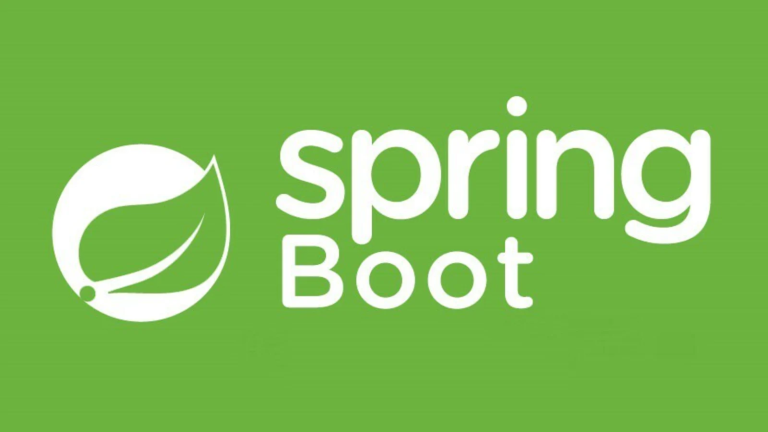Top 10 Grafana Dashboard Interview Questions (with Prometheus)
Prometheus and Grafana have become go-to solutions for developers focused on monitoring and observability, especially in modern microservices architecture powered by Spring Boot. If you’re preparing for an interview that involves Grafana dashboards and Prometheus integrations, having a deep understanding of both tools is essential.
This blog answers the Top 10 Grafana Dashboard Interview Questions (with Prometheus), tailored for developers working with Spring Boot, microservices, and observability platforms.
Table of Contents
- What is Grafana and How Does It Work with Spring Boot?
- Micrometer + Prometheus Setup
- Creating Grafana Dashboards for JVM and HTTP Metrics
- How Do You Add Custom Metrics?
- Grafana Alerting System
- What Are Grafana Panels and Variables?
- How to Monitor Microservices with Grafana
- How Does Grafana Integrate with Loki or ELK?
- Grafana Templating Best Practices
- Real-Time vs Historical Data Visualization
- FAQs
1. What is Grafana and How Does It Work with Spring Boot?
Overview
Grafana is an open-source dashboard and visualization tool that provides a centralized platform to monitor metrics, logs, and events from various data sources. It doesn’t collect metrics on its own—it visualizes them by querying data sources like Prometheus, Elasticsearch, Loki, or even relational databases.
Grafana + Spring Boot
When used with Spring Boot, Grafana leverages Prometheus as the primary data source. Developers instrument Spring Boot applications using Micrometer, which acts as a facade for collecting application metrics. Micrometer exports these metrics to Prometheus, which Grafana queries to create insightful and interactive dashboards.
Key Features of Grafana for Spring Boot:
- Visualizes JVM health, HTTP request performance, thread usage, and database connections.
- Integrates with AlertManager to send alerts based on SLA breaches.
2. Micrometer + Prometheus Setup
Micrometer is the default metrics collection library for Spring Boot, which integrates seamlessly with Prometheus. Here’s how they work together:
Steps to Set Up:
- Add Dependencies
Include the following dependencies in your pom.xml:
<dependency>
<groupId>io.micrometer</groupId>
<artifactId>micrometer-registry-prometheus</artifactId>
</dependency>
- Expose Metrics Endpoints
Spring Boot’s Actuator exposes a /actuator/metrics endpoint by default. Prometheus scrapes data from the Prometheus registry via this endpoint.
- Configure Prometheus
Add a job in prometheus.yml to scrape Spring Boot metrics:
scrape_configs:
- job_name: 'spring-boot-app'
static_configs:
- targets: ['localhost:8080'] # Replace with your app URL
This setup enables Prometheus to collect metrics, which Grafana then queries for visualization.
3. Creating Grafana Dashboards for JVM and HTTP Metrics
Creating dashboards to monitor JVM and HTTP performance is essential for understanding application behavior.
Key Metrics to Monitor:
- JVM Metrics: Memory usage, garbage collection time, live threads.
- HTTP Metrics: Request counts, latency, error rates.
Steps to Create a Dashboard:
- Add Prometheus as a data source in Grafana.
- Create a new dashboard and select “Add a Panel.”
- Use the following PromQL (Prometheus Query Language) queries:
-
- HTTP Request Rate:
rate(http_server_requests_seconds_count[1m])
-
- Heap Memory Usage:
jvm_memory_used_bytes{area='heap'}
Customize the dashboard using visualizations like line graphs, stat panels, or heatmaps.
4. How Do You Add Custom Metrics?
Adding custom metrics gives developers insights into application-specific behavior. For example, monitoring the number of orders processed in an e-commerce app can be invaluable.
Steps:
- Use Micrometer’s Counter and Gauge APIs:
@Autowired
private MeterRegistry meterRegistry;
public void recordCustomMetric() {
Counter orderCounter = meterRegistry.counter("orders.processed");
orderCounter.increment();
}
- After implementing, Prometheus automatically scrapes these metrics.
- Use PromQL to visualize the custom metric in Grafana. For instance:
orders_processed_total
5. Grafana Alerting System
Grafana alerts allow you to proactively monitor SLAs. Notifications are sent when metrics cross thresholds.
How It Works:
- Create an Alert Rule:
Open a panel, switch to the “Alert” tab, and set a condition. Example:
-
- Metric:
rate(http_server_requests_seconds_count[1m]) - Condition: Alert when the error rate exceeds 5%.
- Metric:
- Set Notification Channels:
Integrate with Slack, email, PagerDuty, or other notification services to receive alerts.
- Test Alerts:
Use the “Test Rule” button to ensure your configuration works as expected.
6. What Are Grafana Panels and Variables?
Panels
Panels are the core components of Grafana dashboards, allowing you to display data in formats such as tables, graphs, heatmaps, and more.
Variables
Variables make dashboards dynamic and reusable.
- Example Variable Query for Prometheus:
label_values(instance)
This query creates a dropdown to filter data based on instances.
7. How to Monitor Microservices with Grafana
Microservices monitoring is essential for ensuring overall health and performance.
Steps:
- Deploy the Prometheus Operator in your Kubernetes cluster for automatic scraping of service metrics.
- Group metrics by service using PromQL labels:
rate(http_server_requests_seconds_sum{service="order-service"}[1m])
- Combine metrics from all services into a single Grafana dashboard for centralized monitoring.
8. How Does Grafana Integrate with Loki or ELK?
Grafana integrates with Loki or the ELK stack (Elasticsearch, Logstash, Kibana) for centralized logging.
Loki:
Loki aggregates logs and works seamlessly with Grafana. Developers can query application logs directly in the same Grafana dashboard.
ELK:
Grafana queries Elasticsearch for log data, enabling the correlation of metrics and logs.
Pro Tip: Visualizing logs with metrics provides richer context for debugging.
9. Grafana Templating Best Practices
Templates simplify managing multiple dashboards. Use variables extensively to make dashboards dynamic and reusable.
Best Practices:
- Use Consistent Naming: Apply logical variable names such as
region,instance, orapplication. - Query Optimization: Minimize PromQL complexity by precomputing labels in Prometheus.
- Nested Variables: Create dependent variables. For example, filtering instances based on regions.
10. Real-Time vs Historical Data Visualization
Grafana supports both real-time and historical data visualization.
Real-Time Data:
Visualized using live metrics polling (e.g., CPU usage updated every second).
Historical Data:
Analyze trends over weeks or months by extending the query time range.
Use Case: Seeing error spikes during load testing in real-time vs analyzing patterns in historical API response times.
FAQs
What is the default Prometheus scrape interval?
The default interval is 60 seconds, but it can be customized in the prometheus.yml configuration.
Can Grafana work without Prometheus?
Yes. Grafana supports a variety of data sources such as Elasticsearch, MySQL, and Loki.
How do I secure Grafana dashboards?
Set up role-based access control (RBAC) and integrate with OAuth or LDAP for authentication.
Summary
Grafana dashboards enable developers to unlock the true potential of application observability. By integrating with Prometheus, Spring Boot metrics can be visualized, monitored, and analyzed for better decision-making. From tracking JVM performance to creating real-time alerts, Grafana offers immense flexibility and scalability.
Prepare yourself with this deep-dive into Grafana and Prometheus to confidently tackle questions in your next tech interview or secure smoother deployments in your projects.